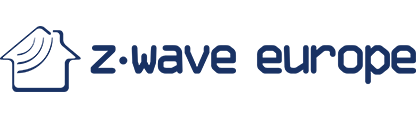Set up virtual devices with the Aeotec Smart Home Hub
In this blog post we want to show, how you set up virtual devices and how to use them in practice.
First we would like to explain what virtual devices are and how they can be used. A virtual device represents a switch or sensor and imitates its properties without the presence of an actual physical device. This can help when using automations to store states or values and use them in other automations. A virtual device can be controlled via app or also via automation – to make you feel like controlling a real device. Virtual devices are used wherever simple rules are no longer sufficient, e.g. for status changes (ON/OFF).
Example of use for Aeoec Smart Home Hub
Let us assume that you want to start various actions at a certain limit value. Our virtual module, a toggle switch, defines the status ON when a limit value is exceeded or OFF when it is undershot.
A automation looks like this:
IF
temperature is “less than 10° C“
THEN
Switch virtual device “OFF“
respectively
IF
temperature is “larger than 10° C”
THEN
Switch virtual device “ON”.
A great advantage of this variant is that it is possible to continue to use this device for a wide range of automations without having it to redefine each time.
A follow-up automation could look like this:
IF
Virtual device “OFF“
THEN
Set radiator thermostat to “22°C“
Another way would be to use the virtual device as a trigger to control different devices from the app at the same time. In the example, we want to switch on all the lights in a room by pressing the virtual device without having to control each one individually.
IF
Virtual device “ON”
THEN
Switch the lighting in the living room “ON”
AND
Switches lighting in the kitchen “ON”

Installing the Edge driver in SmartThings:
Now you know what virtual devices are and what they are used for. But how are virtual devices set up in SmartThings? We will show you a step-by-step instruction below.
1. log in to the SmartThings Groovy IDE
2. open this link
3. select your hub and click on “Enroll“
4. click on “Available Drivers“
5. select “Virtual Things Edge Driver [YG]” and press “Install”.
Adding Virtual Things Driver in SmartThings App
1. open the SmartThings App
2. switch to the “Devices” tab
3. press + in the upper right corner
4. select “Add device“
5. tap on “scan environment“
6. the device “vDev Controller – virtual devices controller ” will be created
7. go back to the overview
Set up a virtual device
1. tap on “vDev Controller“
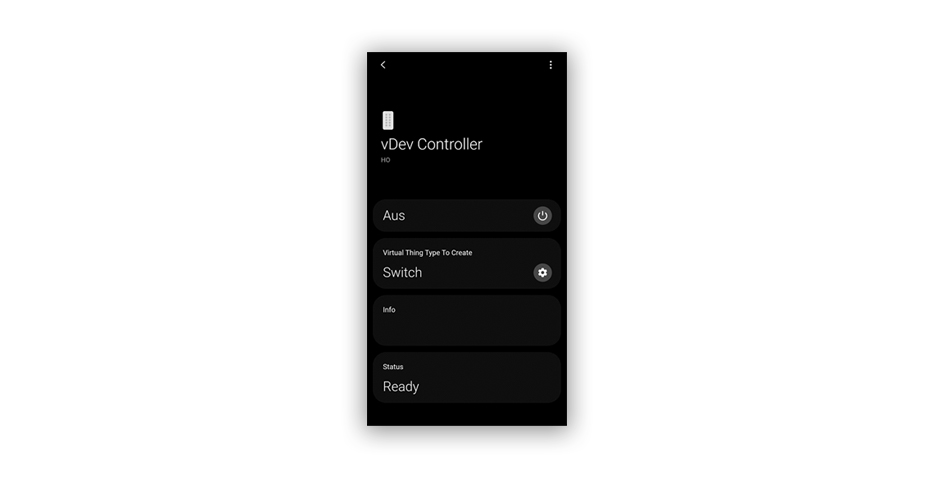
- SWITCH
- DIMMER
- LOCK
- CONTACT SENSOR
- PRESENCE SENSOR
- CURTAIN SWITCH
- MOTION SENSOR
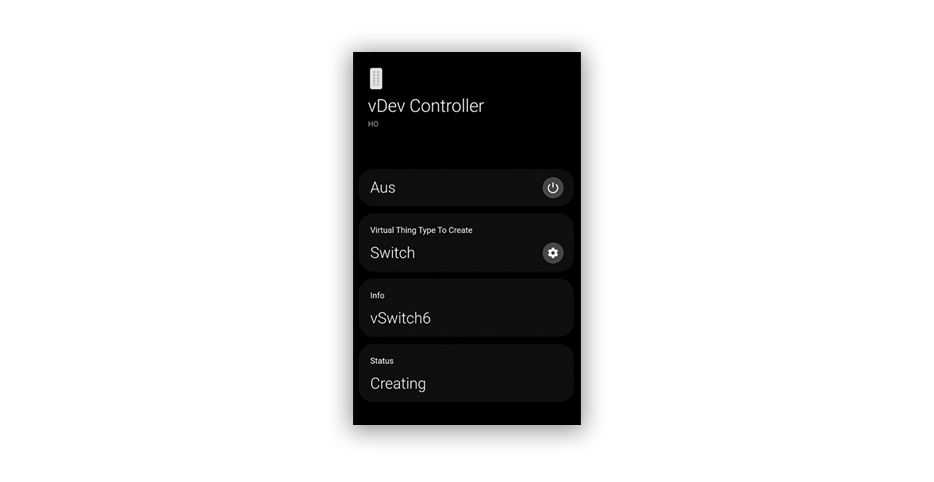
Remove a virtual device
Wenn Sie ein virtuelles Gerät entfernen möchten, dann können Sie wie folgt vorgehen:
If you want to remove a virtual device, you can do the following steps.
1. tap on your virtual device
2. tap on the 3-dot menu in the upper right corner
3. click on “Edit“
4. tap on “Delete device”.
Do you have questions about setting up virtual devices or would like to get more information? Our support team will be happy to answer your questions. Simply contact us at [email protected].